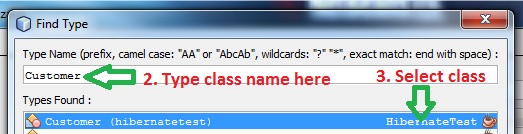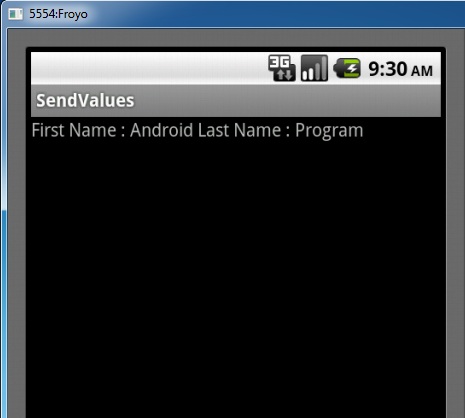This simple tutorial specially for beginners of Hibernate and who are planing to use NetBeans IDE for their Hibernate project.
Hibernate is an object-relational mapping (ORM) library for the Java language. In this tutorial I'm going to illustrate how we can easily map java objects with relational database using Hibernate. I have used NetBeans IDE for this task because
complete version of NetBeans comes with all the tools needed. No additional downloads. First you need to download NetBeans and MySQL server
-
Download NetBeans (Download NetBeans bundle with all packs)
-
Download MySQL Server (Note : You can also use
WAMP Server or any other server environment with MySQL if you like)
To complete this tutorial we need MySQL server & NetBeans installed. I have used MySQL server 5.5 & NetBeans 7.1.
First we have to create a database. I have a simple MySQL database with single table. I'm going to use that database for the tutorial.
Here are the codes for create the database. You can use this database or your own database.
1. Create the database
CREATE DATABASE retailer;
1.1 Create table customers
CREATE TABLE customers(
name varchar(20),
C_ID int NOT NULL AUTO_INCREMENT,
address varchar(20),
email varchar(50),
PRIMARY KEY(C_ID)
);
2. Creating the java program
2.1. Create new java application.
File > New project > Java > Java Application > Next
Name it as HibernateTest. Then click
Finish to create the project.
2.2. Create a POJO class
Hibernate use java classes to map to the relational databases. These classes are called POJO(Plain Old Java Objects) classes. Here we are going to create a POJO class
Right click the package (hibernatetest) & select
New > Java Class
Name it as
Customer. Click
Finish to create the class.(Don't change the main class)
We have to use variables to map with the database columns.
Here is the code for POJO class
package hibernatetest;
/**
*
* @author Chathura
*/
public class Customer {
private String customerName;
private int customerID;
private String customerAddress;
private String customerEmail;
public void setCustomerAddress(String customerAddress) {
this.customerAddress = customerAddress;
}
public void setCustomerEmail(String customerEmail) {
this.customerEmail = customerEmail;
}
public void setCustomerID(int customerID) {
this.customerID = customerID;
}
public void setCustomerName(String customerName) {
this.customerName = customerName;
}
public String getCustomerAddress() {
return customerAddress;
}
public String getCustomerEmail() {
return customerEmail;
}
public int getCustomerID() {
return customerID;
}
public String getCustomerName() {
return customerName;
}
}
To generate getters and setters easily in NetBeans, right click on the code and select
Insert Code Then choose
Getter... or
Setter...
Variable customerName will map with the name column of the customers table.
Variable customerID will map with the C_ID column of the customers table. It is integer & auto incremented. So POJO class variable also should be int.
Variable customerAddress will map with the address column of the customers table.
Variable customerEmail will map with the email column of the customers table.
Then we have to connect to the database we have already created. In my case it is
retailer.
(Before doing this we have to
connect NetBeans with MySQL)
(Afret connecting NetBeans with MySQL start the server.)
Select
Services tab lying next to the
Projects tab.
Expand
Databases. Expand
MySQL Server. There we can see the all databases on MySQL sever
Right click the database retailer. Select
Connect...
3. Creating the configuration XML
Hibernate need a configuration file to create the connection.
Right click package hibernatetest select
New > Other > Hibernate > Hibernate Configuration Wizard Click
Next
In next window click the drop down menu of
Database Connection and select retailer database connection.
Click
Finish to create the file.
Here is the complete code for configuration file.
com.mysql.jdbc.Driver
jdbc:mysql://localhost:3306/retailer
root
chathura
10
org.hibernate.dialect.MySQLDialect
thread
org.hibernate.cache.NoCacheProvider
true
update
Highlighted lines 5 and 6 configure the database password and username. Replace those properties according to your database.
Line 13 :
<mapping resource="customersmapping.hbm.xml"/>
My configuration and mapping documents are in the same package. If they are not in the same package we have to use packagename.mapping document name.hbm.xml
4. Creating the mapping file
Mapping file will map relevant java object with relevant database table column.
Right click project select
New > Other > Hibernate > Hibernate Mapping Wizard click
Next name it as
customersmapping.hbm click
Next
Next window we have to select Class to Map and Database Table.
Select a class to map
After selecting correct class click
OK
Select Database Table
Click drop down list and select the table you want to map.
Code for mapping file.
Here
Line 2 :
<class name="hibernatetest.Customer" table="customers">
class name = packagename.classname
table = table we are going to map with java class
Line 3 & 4 :
<id column="C_ID" name="customerID" type="int">
<generator class="native">
id column = primary key column of the table
name = variable name of the POJO class which maps with the primary key of the table
type = type of the primary key
generator class = if you are using auto increment primary key use "native" other vice it should be "assigned"
Line 6 & 7 :
<property name="customerName">
<column name="name">
property name = variable name of the POJO class
column name = database column that maps with previous variable
To populate the database you can use this sample code.
package hibernatetest;
import org.hibernate.Session;
import org.hibernate.SessionFactory;
/**
*
* @author Chathura
*/
public class HibernateTest {
/**
* @param args the command line arguments
*/
public static void main(String[] args) {
Session session = null;
try{
SessionFactory sessionFactory = new org.hibernate.cfg.Configuration().configure().buildSessionFactory();
session =sessionFactory.openSession();
session.beginTransaction();
System.out.println("Populating the database !");
Customer customer = new Customer();
customer.setCustomerName("Chathura");
customer.setCustomerAddress("221B,Moratuwa");
customer.setCustomerEmail("priyankarahac@gmail.com");
session.save(customer);
session.getTransaction().commit();
System.out.println("Done!");
}
catch(Exception e){
System.out.println(e.getMessage());
}
finally{
session.flush();
session.close();
}
}
}
Part of the output.
To retreave values we have to use HQL statements.
Here is a sample code for retrieve values from the table where customer id = 2
package hibernatetest;
import java.util.Iterator;
import org.hibernate.Session;
import org.hibernate.SessionFactory;
/**
*
* @author Chathura
*/
public class HibernateTest {
/**
* @param args the command line arguments
*/
public static void main(String[] args) {
Session session = null;
try{
SessionFactory sessionFactory = new org.hibernate.cfg.Configuration().configure().buildSessionFactory();
session =sessionFactory.openSession();
session.beginTransaction();
String HQL_QUERY ="from Customer customers where customers.customerID = :customerId";
org.hibernate.Query query = session.createQuery(HQL_QUERY);
//Prepared statement
query.setParameter("customerId",2);
System.out.println("Reading values");
for(Iterator it=query.iterate();it.hasNext();){
Customer customer = (Customer) it.next();
System.out.println(customer.getCustomerName());
System.out.println(customer.getCustomerAddress());
System.out.println(customer.getCustomerEmail());
System.out.println(customer.getCustomerID());
}
session.getTransaction().commit();
System.out.println("Done!");
}
catch(Exception e){
System.out.println(e.getMessage());
}
finally{
session.flush();
session.close();
}
}
}
Line 23 :
String HQL_QUERY ="from Customer customers where customers.customerID = :customerId";
Customer = class name
customers = table name
customers.customerID = table name.javavariable name
Result :
You can download sample project here
Password : hibernatetest
If you find this post helpful don't forget to leave a comment. Your comments always encourage me to write more!