I will use following json format to populate the list view
{"employee":[{"emp_name":"employee1","emp_no":"101700"}]}
First create an Android project, go to res>>layout directory and open activity_main.xml in Graphical Layout view and delete the default TextView
Next from the Palette open "Composite" and drag a ListView to the layout file.
Here is the code of activity_main.xml file
<RelativeLayout xmlns:android="http://schemas.android.com/apk/res/android"
xmlns:tools="http://schemas.android.com/tools"
android:layout_width="match_parent"
android:layout_height="match_parent"
android:paddingBottom="@dimen/activity_vertical_margin"
android:paddingLeft="@dimen/activity_horizontal_margin"
android:paddingRight="@dimen/activity_horizontal_margin"
android:paddingTop="@dimen/activity_vertical_margin"
tools:context=".MainActivity" >
<ListView
android:id="@+id/listView1"
android:layout_width="match_parent"
android:layout_height="wrap_content"
android:layout_centerHorizontal="true"
android:layout_centerVertical="true" >
</ListView>
</RelativeLayout>
Following is the sample code for MainActivity which populates Android list view from a json array.
package com.axel.jsonlistview;
package com.axel.jsonlistview;
import java.util.ArrayList;
import java.util.HashMap;
import java.util.List;
import java.util.Map;
import org.json.JSONArray;
import org.json.JSONException;
import org.json.JSONObject;
import android.os.Bundle;
import android.app.Activity;
import android.view.Menu;
import android.widget.ListView;
import android.widget.SimpleAdapter;
import android.widget.Toast;
public class MainActivity extends Activity {
//json string
private String jsonString = "{\"employee\":[{\"emp_name\":\"employee1\",\"emp_no\":\"101700\"},{\"emp_name\":\"employee2\",\"emp_no\":\"101701\"},{\"emp_name\":\"employee3\",\"emp_no\":\"101702\"},"+
"{\"emp_name\":\"employee4\",\"emp_no\":\"101703\"},{\"emp_name\":\"employee5\",\"emp_no\":\"101704\"},{\"emp_name\":\"employee6\",\"emp_no\":\"101705\"},"+
"{\"emp_name\":\"employee7\",\"emp_no\":\"101706\"},{\"emp_name\":\"employee8\",\"emp_no\":\"101707\"},{\"emp_name\":\"employee9\",\"emp_no\":\"101708\"},"+
"{\"emp_name\":\"employee10\",\"emp_no\":\"101709\"},{\"emp_name\":\"employee11\",\"emp_no\":\"101710\"},{\"emp_name\":\"employee12\",\"emp_no\":\"101711\"},"+
"{\"emp_name\":\"employee13\",\"emp_no\":\"101712\"},{\"emp_name\":\"employee14\",\"emp_no\":\"101713\"},{\"emp_name\":\"employee15\",\"emp_no\":\"101712\"}]}";
@Override
protected void onCreate(Bundle savedInstanceState) {
super.onCreate(savedInstanceState);
setContentView(R.layout.activity_main);
initList();
ListView listView = (ListView) findViewById(R.id.listView1);
SimpleAdapter simpleAdapter = new SimpleAdapter(this, employeeList, android.R.layout.simple_list_item_1, new String[] {"employees"}, new int[] {android.R.id.text1});
listView.setAdapter(simpleAdapter);
}
@Override
public boolean onCreateOptionsMenu(Menu menu) {
// Inflate the menu; this adds items to the action bar if it is present.
getMenuInflater().inflate(R.menu.main, menu);
return true;
}
List<Map<String,String>> employeeList = new ArrayList<Map<String,String>>();
private void initList(){
try{
JSONObject jsonResponse = new JSONObject(jsonString);
JSONArray jsonMainNode = jsonResponse.optJSONArray("employee");
for(int i = 0; i<jsonMainNode.length();i++){
JSONObject jsonChildNode = jsonMainNode.getJSONObject(i);
String name = jsonChildNode.optString("emp_name");
String number = jsonChildNode.optString("emp_no");
String outPut = name + "-" +number;
employeeList.add(createEmployee("employees", outPut));
}
}
catch(JSONException e){
Toast.makeText(getApplicationContext(), "Error"+e.toString(), Toast.LENGTH_SHORT).show();
}
}
private HashMap<String, String>createEmployee(String name,String number){
HashMap<String, String> employeeNameNo = new HashMap<String, String>();
employeeNameNo.put(name, number);
return employeeNameNo;
}
}
Demo of the application:
Was above information helpful?
Your comments always encourage me to write more...


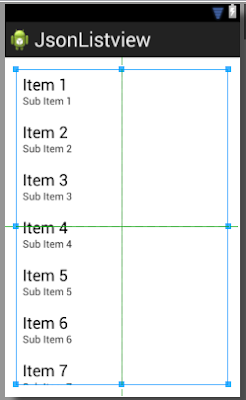
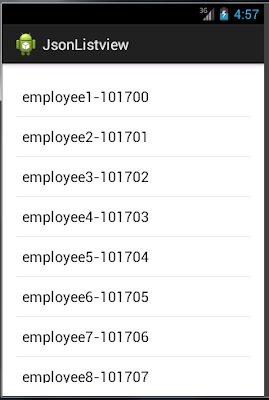
Thanks lot friend
ReplyDeleteHow to populate Android expandable list view from json
ReplyDeletethank you! guy
ReplyDeleteThanks dear...You save my day!!!!
ReplyDeleteHey I am also having the same doubt.. if u get the answer please notify me also
ReplyDeleteHey I am also having the same doubt.. if u get the answer please notify me
ReplyDeletethanks man it was really helpful.I need one more help i m getting an image in the response can help me how to print an image in list view .
ReplyDeletecan you help to print an image in the list. In json response i m getting an path of image of live server. It would be great if anyone can help me
ReplyDeletehello, there was a error like "java.lang.NullPointerException: Attempt to invoke virtual method 'int java.lang.String.length()' on a null object reference" plz help me
ReplyDelete